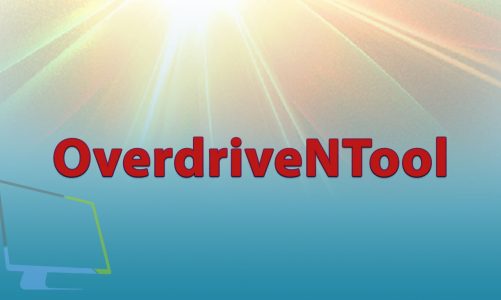ToastyX’s Custom Resolution Utility is a tool that enables users to adjust various display settings including screen resolution, refresh rates, and other monitor-related parameters. This software provides advanced display customization options that go beyond what’s typically available through standard operating system settings. The utility empowers users to fine-tune and personalize their display preferences according to their specific needs and preferences.
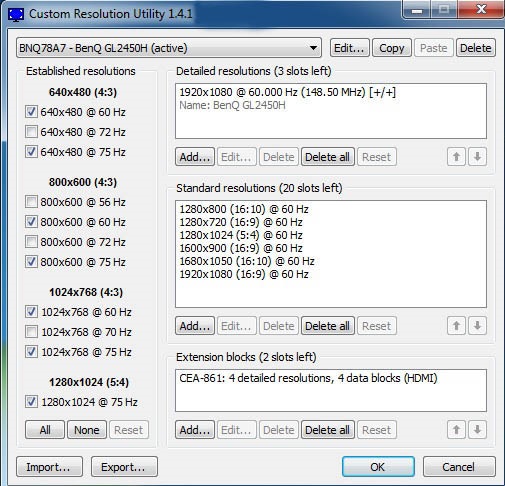
Share this